Updates
Improvements are being made all the time: mostly bug fixes and enhancements to the sound. Your amplifier is easy to upgrade. Just download one of these programs, run it on a PC or Mac, follow the instructions, and it’ll look after the rest.
Main 1.05 ; DSP 1.05
Windows : upgrader-headamp-win-1.05.zip
macOS : upgrader-headamp-mac-1.05.zip
Note 1: If Windows complains about not having VCRUNTIME140_1.dll, you’ll need to upgrade your C++ redistributable. It’s supplied by Microsoft as vc_redist.x64.exe, as linked on the page here.
Note 2: Rarely, the program might complain that it’s timed out, and ask you to run it again to complete an upgrade cycle. This is nothing to worry about: some computers just take a while to find the amplifier after it restarts. Without resetting anything, just do as the computer asks.
Plugging in

There’s a power switch next to the DC input, which slides to the left (from the diagram’s perspective) to switch the amplifier on.
The head tracker fits on your head with the USB cable on your left. It’s generally better to put it on before the headphones. The simulation works with any decent set of headphones, but it’s very important that you wear them the right way round.
Checking it all works
By default, the processing is on. Tip up the switch at the back to centre the head tracker once it’s comfortably on your head. You will need to do this periodically because the prototypes drift a little.
Tip down the switch at the back to change between three screen pages: a meter (so you can tell your inputs are working), an attitude display (so you can tell the head tracker is working), and an info display (because this is just a prototype).
 →
→
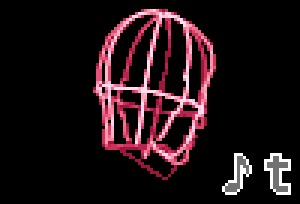 →
→
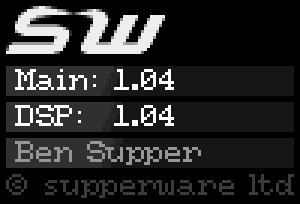
Listening
When you turn the amplifier on, there should be one or two icons on the bottom-right of the screen: a little note (to show the loudspeaker-and-room simulation is on, and in ‘music mode’), and a ‘t’ (to show that the head tracker is properly connected).
The box is designed to work without the head tracker too, but it sounds better with it.
Tip up the front panel switch at any time to turn the simulation off. This gives you what any headphone amplifier will give you: the input channels are fed unaltered into your ears.
Tipping down the front panel switch does one of two things: if the simulation is off, it turns it on. If the simulation is already on, it changes between three environments: dialogue, music, and concert.
 →
→
 →
→

Each successive environment is larger and more reverberant: they suit different types of listening.
